⚠️ New features in the SAKE Blockchain ver. 2.0.
By pressing the  button on the main menu of the dashboard, the following screen will be displayed:
button on the main menu of the dashboard, the following screen will be displayed:
▼On a smartphone screen

▼On a PC screen
■ Description of each section
1. SAKE icon

Return to home screen.
2. Sort button

You can sort the list by
- Sort by date (newest to oldest)
- Sort by date (oldest to newest)
- Sort by serial number (ascending order)
- Sort by serial number (descending order)
3. Status button
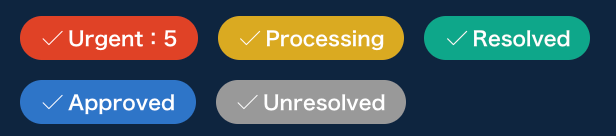
You can sort by five different alert statuses: Urgent, Processing, Resolved, Approved, Unresolved. The coloured ones are the selected statuses.
*To learn more about each status, please click here.
4. Alert list
This section explains the details of each alert.

(1) The status of the alert is shown. If the alert has not yet been responded to, the location that issued the alert must take immediate action.
(2) The name of the location where the alert occurred is displayed in the order of "Country Name _ Location Name".
(3) The contents of the alert are displayed. There are three patterns of messages:
- The product has not been scanned as received (in the case of a Receiving Scan Delay Alert)
- The product has not has a Selling scan performed for more than XXX days (in the case of a Quality Control Alert)
- The scanning location of the product does not match the location registered in the SBC (in case of a GPS Alert).
(4) The serial number of the product in question is displayed.
(5) The date and time when the alert was issued is displayed. The time shown here is the local time of the location/country you are in. (e.g. if you are logged in as a user of a Korean restaurant, the local time in Korea will be displayed).
Click on the > button to go to the Distribution Information screen.
5. Number of alert notifications
The number in pink on the main menu screen indicates the number of alerts you have received.
※ Indicates the total number of Urgent, Processing, or Resolved alerts. This number excludes Approved and Unresolved alerts.

Comments
0 comments
Please sign in to leave a comment.