⚠️ New features in SAKE Blockchain Version. 2.0.
What is an "Receiving Scan Delay Alert"?
A Receiving Scan Delay Alert will be displayed if a product has not had a Receiving scan performed at the delivery location (restaurant) for more than 24 hours after it has been registered as a "Delivering" scan by the distributor.
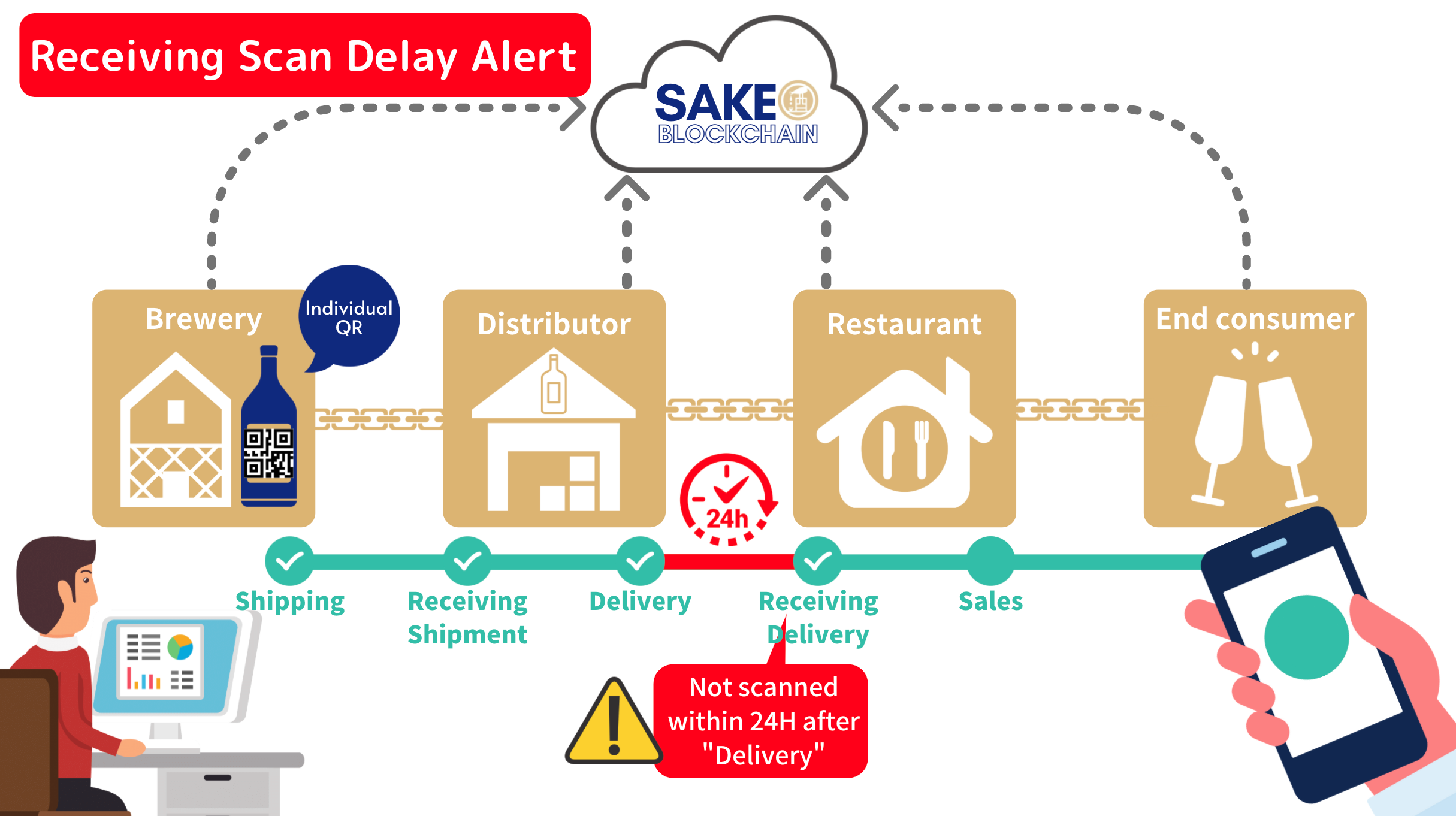
What happens, when and to whom?
For example, if a product is registered as a Delivering scan by a distributor at 12:00 on January 1st, but it has not had a Receiving scan performed at the delivery location (restaurant) by 12:01 on January 2nd, the relevant parties will be alerted as follows:
|
Restaurant (Alert location) |
Distributor | Brewery | JCSC(System Administrator) | |
| "Alerts" screen | Displays "Urgent" Alert | Displays "Urgent" Alert | Displays "Urgent" Alert | Displays "Urgent" Alert |
| Alert notification email | Receives a notification email | Receives a notification email | Receives a notification email | Receives a notification email |
When you receive a notification, please follow these steps to respond to the alert:

1. The restaurant user logs into the system.
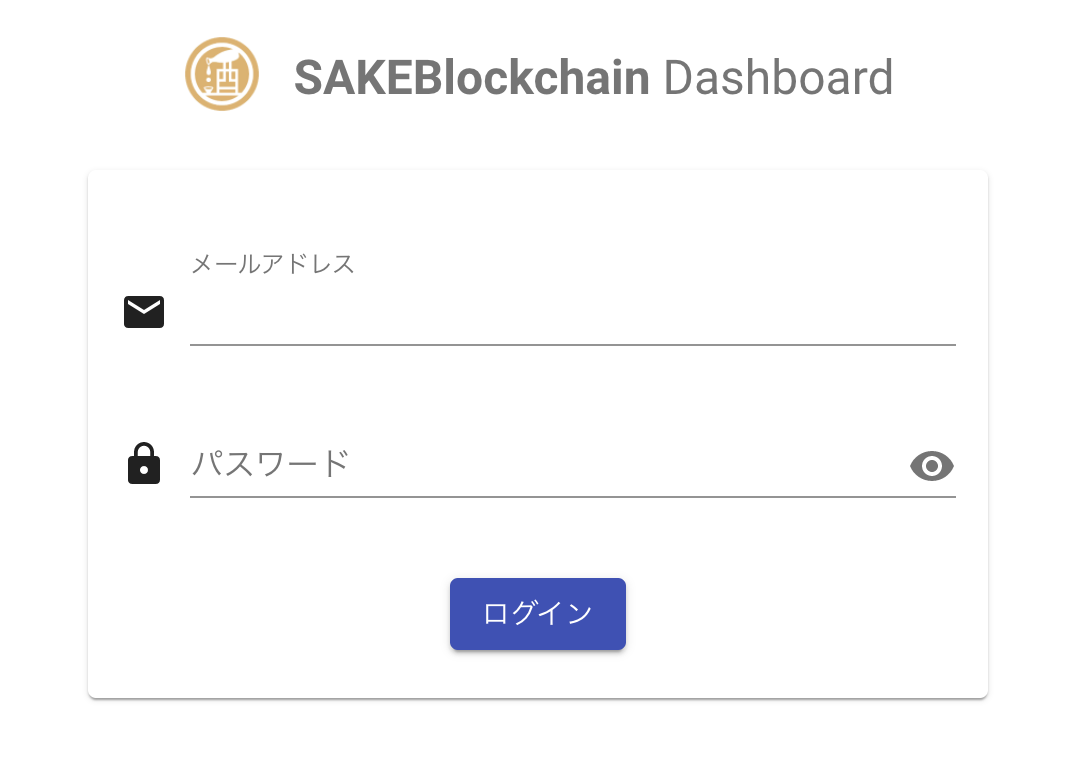
2. Select the "Alerts" menu.

3. Select the relevant alert.

4. When the "Distribution Information" screen appears, click on the "Process" button.

5. Enter the name of the staff member who is going to process the alert, and click on the "Process" button.

6. You will see a message similar to the following, please select one.

■If the product has been delivered but the restaurant forgot to do a "Receiving" scan.
→Scan Product(→Jump to 7.)
■If the product has not been delivered, or there is any other issue
→Report via Chat (→Jump to 10.)
7. A new window will open and the user will be redirected to the Delivering/Receiving/Selling Stock screen. Please log in again and complete the "Receiving" scan of the relevant product.

★ Click here to view instructions for restaurant users to scan products.
8. When the "Receiving" scan is complete, return to the "Distribution Information" screen and select "Change Status to Resolved".

9. Enter the name of the staff member who processed the alert and select "Change Status to Resolved".

→This is the end of the process for the restaurant user.
----+----+----+----+----+----+----+----+----+----+----+----+----+----+----
10. [In case that the product has not been delivered, or there is any other issue] When the chat window opens, report the situation to the distributor.

→ Once the report is complete, the restaurant's process is finished here.
Comments
0 comments
Please sign in to leave a comment.